How do I setup my Outlook mail client?
This assumes you have been assigned or created yourself an email account in the Control Panel.
- Open Outlook
- Click on Tools, then click on E-mail Accounts. (Outlook 2007 calls this Account Settings)
- If you’re modifying an existing account, click on View or change existing e-mail accounts. Otherwise, click Add a new e-mail account. Click Next>
Adding an Account:
- If you’re Adding an account, select POP3 and click Next>
Changing an Account:
- Fill-in / modify your name and email address
- User Name: your_email_account@your_website_domain_here.com – all lowercase – (ie. john@company.com)
- Incoming mail server (POP3): mail.your_website_domain_here.com
- Outgoing mail server (SMTP): mail.your_website_domain_here.com
- User Name: your_email_account@your_website_domain_here.com – all lowercase – (ie. john@company.com)
- Password: you can save your password here; it doesn’t make sense to enter it every time you send an email message. But remember to change it when you change your password. Place a checkmark to Remember password
- Click the More Settings… button.
- Click the Outgoing Server tab:
- Check: My outgoing server (SMTP) requires authentication.
- Click Use same settings as my incoming mail server
- Click the Advanced tab:
- Under Outgoing server change the Outgoing mail (SMTP) from port number 25 to 587
- Click OK
- Click Next>, Finish, and Close.
Test your email!